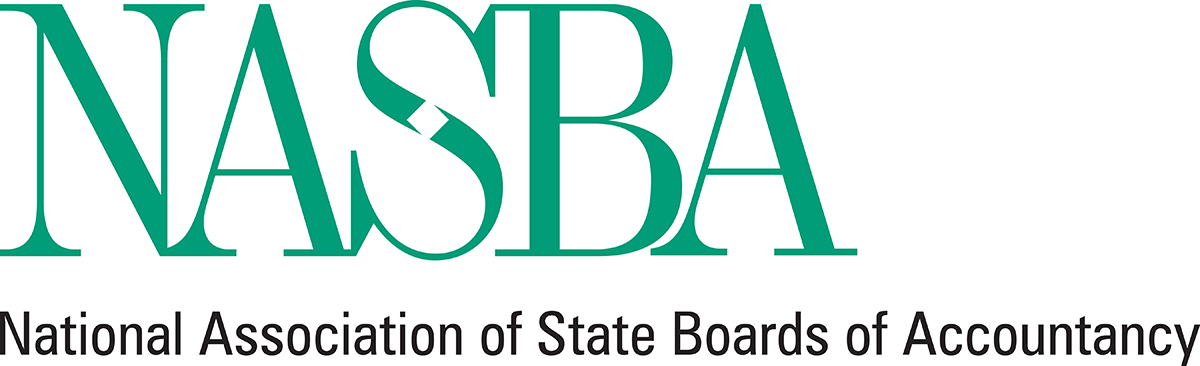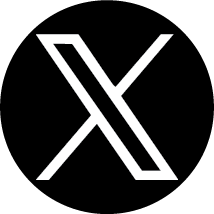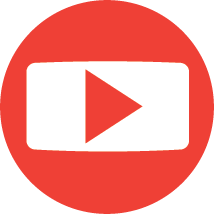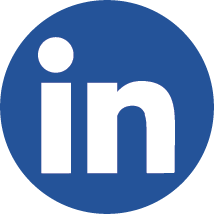CPA Portal is NASBA’s headquarters for the Uniform CPA Examination, serving those who wish to take the Exam in a jurisdiction supported by CPA Examination Services (CPAES), NASBA’s flagship program. In addition to the user-friendly online application for first-time, re-examination and pre-evaluation (where available) candidates, CPA Portal gives Exam takers everything they need in one place, including online score retrieval, Notice to Schedule reprints, application status and history, and quick links that provide useful information on a variety of Exam-related topics, from how the Exam is scored to testing in international locations.
Think of the CPA Portal as your new “homepage” during the CPA Examination journey. The jurisdiction you applied to will determine the functionality you will have on your CPA Portal. All CPA Examination candidates will have access to the “Home” page of the CPA Portal. The main features of this page allow you to:
- View your Exam section status
- View or print notice to schedules (NTS)
- View or print score notices (except California candidates)
- View Exam Section History
- Pay the additional fees if you plan to take your CPA Exam at a testing site in Guam or at any international testing site
![]() CPA Portal Sign Up Instructions
CPA Portal Sign Up Instructions
Helpful Tips:
- Email Address: The email address you provided to your jurisdiction.
- Jurisdiction Candidate ID: Please be sure to use your Jurisdiction Candidate ID, and not your National Candidate ID. Jurisdiction IDs should be entered without the leading zeros, unless you are an applicant of Texas or Maryland. Texas candidates will typically have nine (9) leading zeros.
- Verify Link: If the link in your email is not a clickable link, it is because your email provider has deemed it unsafe (this is typical with Gmail users). Please add ‘[email protected]’ to your Gmail Contacts PRIOR TO beginning the matching process, so that they will not go to spam/be marked as unsafe, the activation link in the email should work.
- Following Activation: After you have created and successfully activated your NASBA Dashboard account, you will then need to click on the ‘CPA Portal’ button on your Dashboard. This is where you will need to match your NASBA Dashboard account to your existing Exam application. The information entered during this matching process must exactly match the information submitted on your Exam application.
- Print NTS: Print AND save your NTS when you schedule your Exam. There is no guarantee you will have access to view or print your NTS on Exam day from the Prometric testing center.